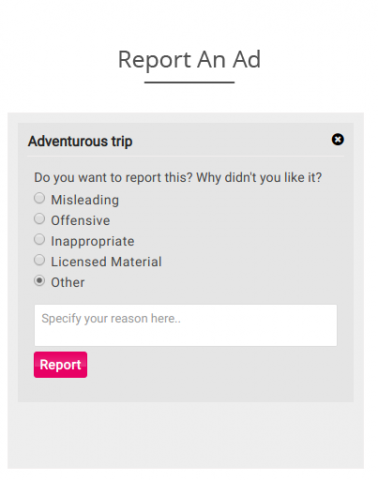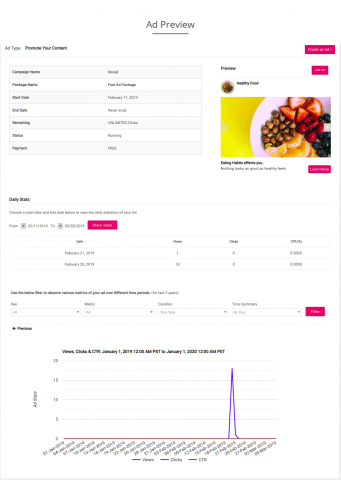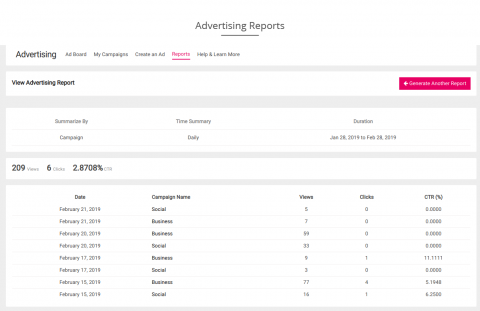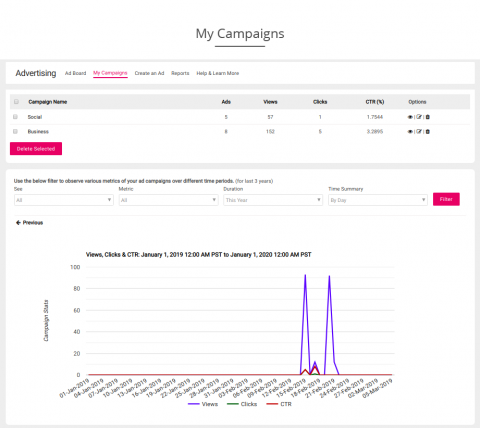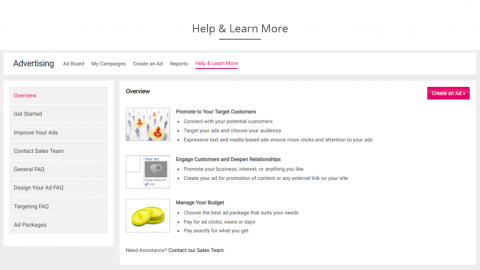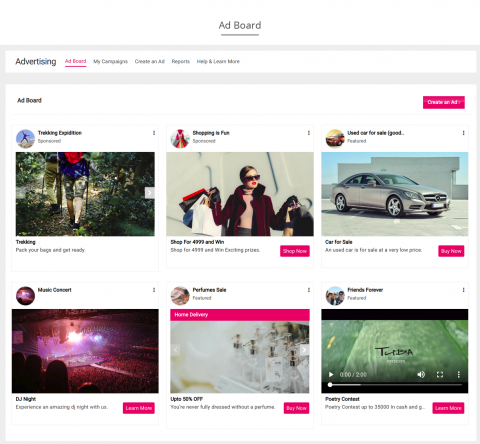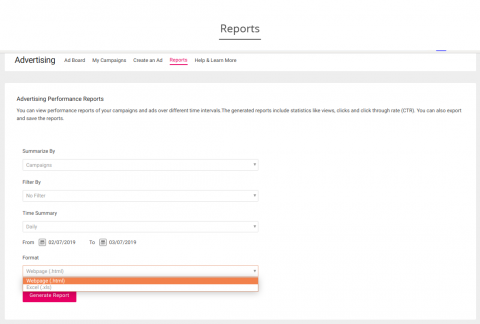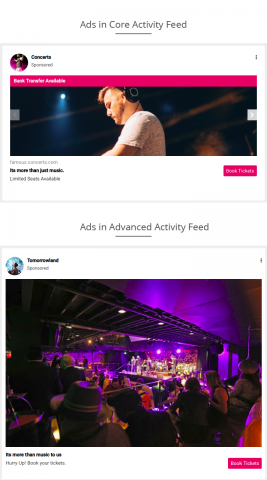Advertisements, Community Ads & Marketing Campaigns Plugin helps the user to create rich, targeted ads / campaigns on websites for the promotion of their pages, external sites and even content on their site: like groups, posts, albums, events etc.
Advertisements, Community Ads & Marketing Campaigns Plugin enables the user to create rich, targeted ads / campaigns on websites for the promotion of their pages, external sites and even content on their site: like groups, posts, albums, events etc. The ads from this plugin are more expressive and better looking than banner ads / simple text ads and more likely to receive user attention and clicks. It also helps advertisers to keep track of progress of their ads and manage them. It provides various Ad Types — Boost A Post, Promote Your Content, Promote Your Page, Get More Website Visitor with different Ad Formats — Carousel Ads, Image Ads, and Video Ads.
Highlights
 Free and Paid Packages
Free and Paid Packages.png) Different Types of Ads
Different Types of Ads.png) Different Types of Ads Formats
Different Types of Ads Formats Unlimited Ads in Campaigns
Unlimited Ads in Campaigns Ads Scheduling
Ads Scheduling.png) Ads Targeting
Ads Targeting Ads Preview
Ads Preview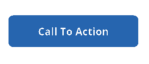 CTA Buttons
CTA Buttons Statistics or Reports
Statistics or Reports.png) Report Inappropriate Ads
Report Inappropriate Ads Ads Display in Activity Feed
Ads Display in Activity Feed Powerful Admin Panel
Powerful Admin Panel
Ads Types
Ad Formats
To make your ad appealing and attractive, this plugin provides you with three ad formats. Each format has its unique features which may help the users to create effective ads.
-
Carousel Ads
- Carousel Ads allows you to show max 9 slides along with Ad Name, Ad Icon, Ad Image, Ad Title, Ad Body, Destination URL, Overlay and Call To Action button collectively.
- You can also add a card at the end of the carousel. Along with that you can add its Image, See More Display Link and URL, and redirect users to your website.
-
Image Ad
- Image Ad format allows you to display Ad Image, Ad Title, Ad Body, Destination URL and Call To Action button collectively.
- It is the simplest way of creating advertisements and capturing the attention of users.
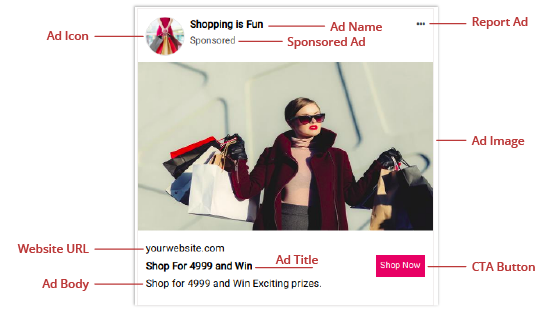
-
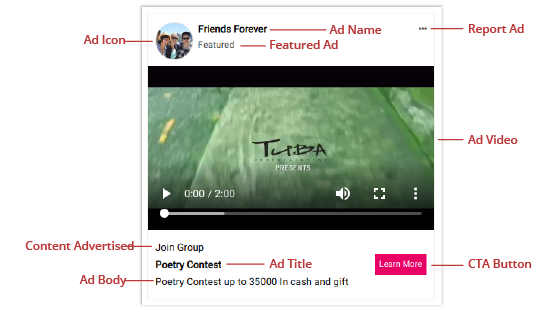
Video Ad
- Video Ad format allows you to upload mp4 videos along with Ad Name, Ad Title, Ad Body, Destination URL and Call To Action button collectively.
- Now a days, most people like the agenda of online video advertising because it gives them the maximum amount of information using minimal amount of time.
Steps for creating an Ad
There are 5 easy steps to create an effective and appealing ad for your website.
Step 1: Select any Ad Type.
.png)
Step 2: Select any Ad Format.
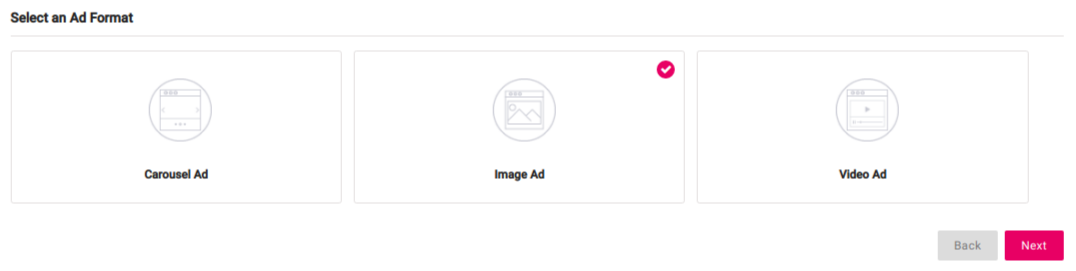
Step 3: Listing of free or paid packages is present here. Choose the desired package and then click on Create an Ad button.
.png)
Step 4: If you have created campaigns before, select a campaign from the drop-down, otherwise you have to create an Ad Campaign.

Step 5. Fill the required fields for your advertisement, you can also preview the ad while creating it. If targeting fields are enabled. You can fill that to target specific audience. When you are done with the changes, Click on Save. You can preview the ad.
Features
-
Ads Creation and Management
This plugin enables the user to create different types of ads using different formats and packages. Management of Ads is done by admin using admin panel. -
Ad Packages
This plugin allows the admin to create free or paid packages for users. Package settings allow the ads to be featured, sponsored or auto-approved. -
Ad Scheduling
You can set start or end date & time for your ads at the time of creation. If you want your ad to never expire, there is no need to set the end date for it. -
Ad Targeting
Targeting helps to target a specific audience and keep the ads limited to members that match the constraints which are selected. You can use Network Targeting, Location Targeting, Profile Targeting to target your ads. -
Ad Preview
While creating the ad, advertiser can preview the ad side by side and edit it at the time of creation. It gives advertiser an idea that how the ad would look after approval. -
Statistics or Performance Reports
Advertisers can view / download statistical reports for their ads / campaigns over different time durations, and in web (.html) and excel (.xls) formats. Admin can also view performance reports of any user. -
Report Ads
If user finds any ad inappropriate, he can hide it from adboard by reporting and marking it offensive, inappropriate or misleading. After this, admin can take action against the ad by deleting it or disapproving it. -
CTA for Ads
Advertisers can use Call To Action button added by admin in any ad formats. It helps the advertisement to be different and more reachable as compared to other ads. You can also redirect users to your website easily. -
Ad Display in Activity Feed
This plugin allows ads to get displayed in core activity feed as well as in advanced activity feed.(It will be visible in advanced activity feed when Advanced Activity Feeds / Wall Plugin is installed and enabled.)
Admin Panel
- 1.
Global Settings
This setting allows you to enable package view and its information, ad format information, maximum ads count, the location of the link for Ad Board page and settings to display ads in activity feed.
- 2.
Manage Ad Packages
This setting enables you to create free and paid packages with different pricing models. You can create different packages for different ad types. All ads of any package can be made featured, sponsored or auto-approved under it..
- 3.
Manage Advertisement
This setting allows admin to monitor ads approve/ disapprove, make them featured/ unfeatured, sponsored/ unsponsored, change its status, modify payment status, view details, edit and delete any ad.
- 4.
Member Level Settings
This setting helps you to configure viewing, editing, creation, viewing details and deletion of advertisements for different member levels.
- 5.
Targetting Settings
This setting enables ads to be targeted to users based on specific profile fields, location as well as networks etc.
- 6.
Graphs Settings
This setting allows advertisers to view attractive graphical reports for various performance metrics like Views, Clicks, and CTR.
- 7.
Manage Modules
This setting allows you to manage content modules on site for which advertising should be enabled.
- 8.
Manage Help & Learn More
This setting allows you to manage and create an attractive overview of the advertising help pages of your site.
- 9.
Transactions
This settings allows the admin to view all the payment transactions that are made for paid packages by advertisement owners.
- 10.
Ad Reports
This setting allows admin to view performance reports of ads / campaigns over multiple durations. The generated reports include statistics like views, clicks and CTR.
- 11.
Abuse Reports
This setting allows admin to take action on the ads that have been reported by user as misleading, offensive, inappropriate, licensed violating etc.
- 12.
CTA Button
This setting helps you to add “Call To Action” button for advertisers while creating an ad which makes them more different and reachable than other Ads.
Pages
- Ad Board: On this page, ads gets displayed in grid view.
- My Campaigns: This page lists ads of a campaign along with their progress graph.
- Manage Campaigns: This page lists all campaigns along with their progress graph.
- Create an ad: It is a multi-step process. Here users can create any type of ad using any of the given formats.
- Reports: Here, user can view / download performance reports for ads / campaigns.
- Help & Learn More: Here, 2 types of advertising help pages are showcased i.e. Normal and FAQ based.
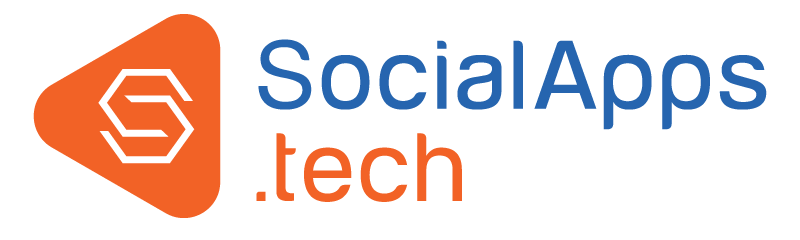
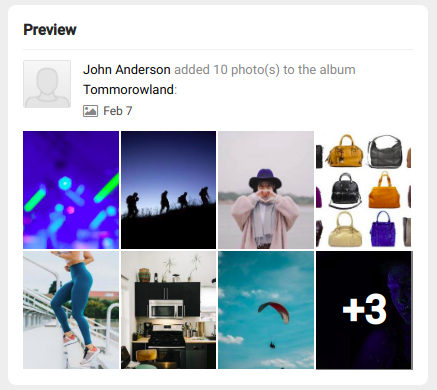
.png)
.png)
.png)
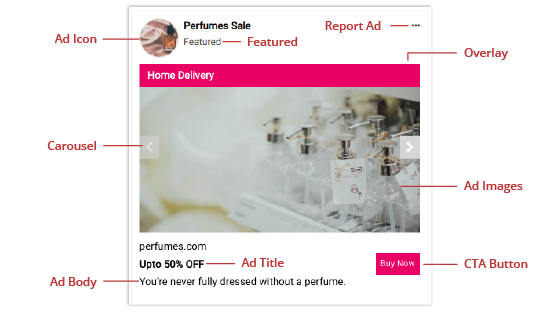
.png)