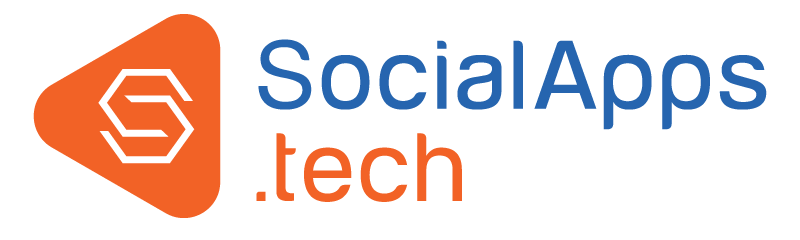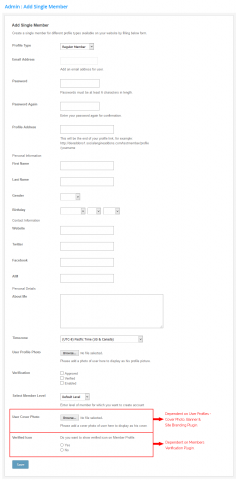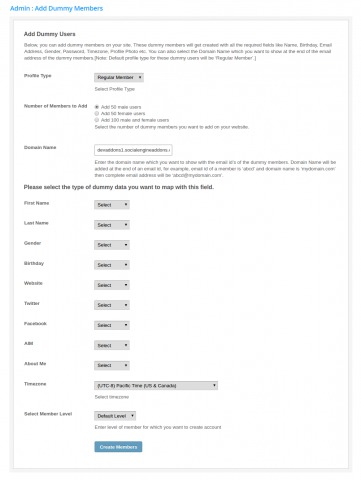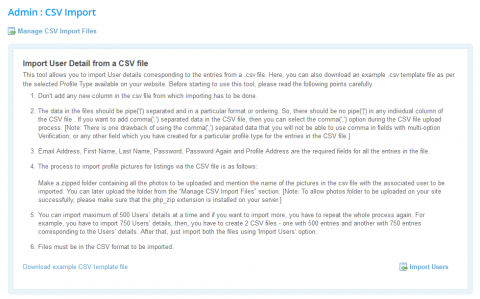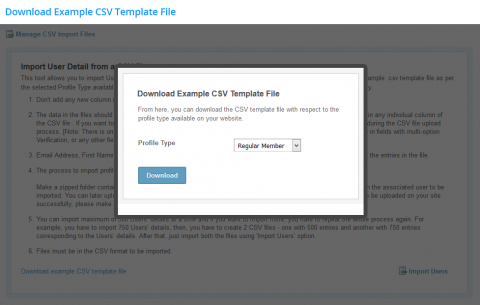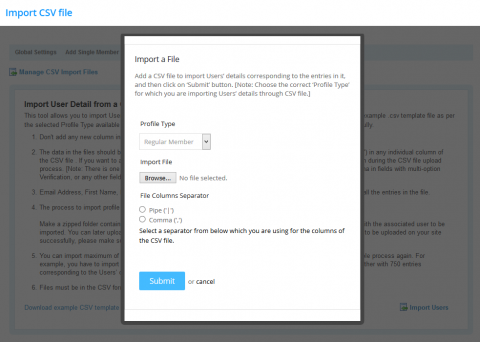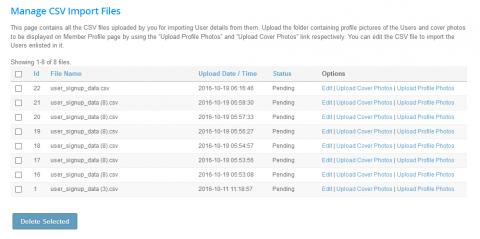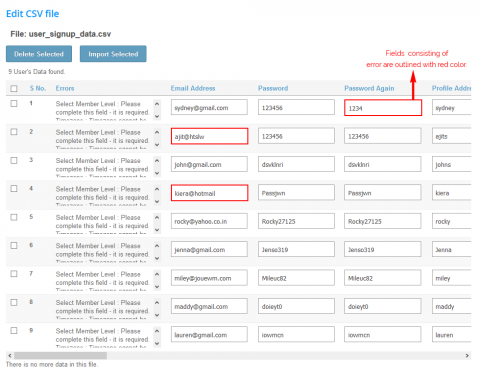Administration Tool: Bulk Importing Users / Creating Dummy or Test Users Plugin
Users are the core strength in the success of an online community. But, a newly setup website lacks users so it is difficult to increase the engagement on the website. As existing users boost the confidence of users visiting your website to check the genuineness of the products or services you are showcasing on your website. Next problem one faces is how to add users on their website. As till now, there was no option to add a user from admin panel for your SocialEngine based community website. So, we have created a tool to make it easy for you to create users from admin panel for your newly launched website.
Price: $69
+ $10
Plugin + Installation
Price: $69
Plugin
Users are the core strength in the success of an online community. But, a newly setup website lacks users so it is difficult to increase the engagement on the website. As existing users boost the confidence of users visiting your website to check the genuineness of the products or services you are showcasing on your website. Next problem one faces is how to add users on their website. As till now, there was no option to add a user from admin panel for your SocialEngine based community website. So, we have created a tool to make it easy for you to create users from admin panel for your newly launched website.
Earlier, we only had normal signup process to add a new user on a SocialEngine based website. This process is fine if you want to add a few users but in case you want to add bulk users then it is very long and tiring process. Thus, to make this process simple and quick, we have released Administration Tool: Bulk Importing Users / Creating Dummy or Test Users. This plugin enables site admin to add single or bulk users on their website through the admin panel. There are many ways by which admin can create users such as adding 100 of users with dummy data by simple click on a button, importing user details in bulk via CSV file, option to add a single user also through admin panel. The details of the users can be edited by the admin after uploading and opening the CSV file in edit mode or through user panel once the user is added to the website.
Add a Single User
- Option to add a single user via admin panel.
- User can be created with different profile types available on the website.
- This form will show the fields which are marked as mandatory by the admin for the new signup process.
- Quick and easy verification: Users can be approved, verified and enabled within the form available to add a single user.
- User Level can be selected for the user.
- Cover Photo: Upload attractive cover photo for the user. [Dependent on User Profiles - Cover Photo, Banner & Site Branding Plugin.]
- Verified Icon: Show verified icon on Member profile once the user is verified by the other site users. [Dependent on Members Verification Plugin.]
Add Dummy Users
- Creation of 100 of users with dummy details by simple click on button.
- Dummy users can also be created with respect to the available profile fields on your website.
- All the required fields are filled for the dummy users like Name, Birthday, Email Address, Gender, Password, Timezone, Profile Photo etc.
- Three ways to add users with dummy details:
- 50 male users
- 50 female users
- 100 users: Combination of 50 male and 50 female users.
- Domain Name: Enter the domain name which you want to show with the email id’s of the dummy users. Domain name will be added at the end of an email id, for example, email id of a user is ‘abcd’ and domain name is ‘mydomain.com’ then complete email address will be ‘abcd@mydomain.com’. [Note: You can leave it as it is if you want to use your website's domain name with the email id's of the dummy users]
CSV Bulk Import
- Add as many users as you want on your website using CSV file import.
- Download CSV file according to the profile fields available on your website.
- Fill the details of users in the downloaded CSV file.
- Upload the CSV file for the respective profile field which you choose while downloading it.
- Upload profile images and cover photo for all the users which you are adding via CSV file. [Cover photo is dependent on User Profiles - Cover Photo, Banner & Site Branding Plugin.]
- Manage CSV Import Files: You can edit / delete the user details after uploading the CSV file.
- You can import these one by one or all at once.
- In case of failure of profile validation, like ‘ryan’ is filled in the ‘Email Address’ field instead of ‘ryan@abc.com’, an error message will get generated and the associated field will be marked by red color.
Is this easy to install?
Yes, absolutely! This plugin will install seamlessly on your SocialEngine with one click Package installation feature.
What will my plugin download contain?
The plugin download will be a zipped file, which upon extraction will give the plugin package tar file, the license file, and the installation instructions file.
Is this a stand-alone plugin?
Yes, no other plugins are required to run this plugin.
I want to customize this plugin according to the offerings and design of my site. Can you help me?
Yes, please contact us with your customization requirements.