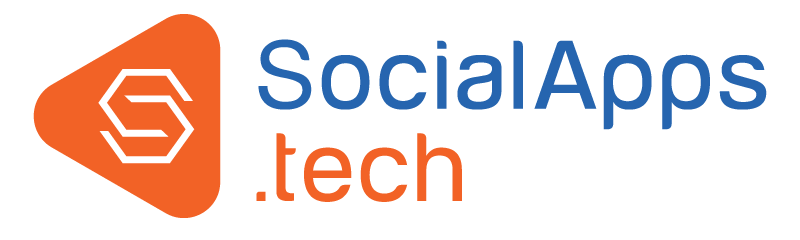Are you concerned about:
- I want all the feature of my full website in my Mobile Apps?
- I want all SocialApps.tech plugins of my website to be available in Mobile Apps till the time SocialApps.tech releases their compatibility with Mobile Apps?
- I want all 3rd-party plugins of my website to be available in Mobile Apps?
Worry not, answer to all these 3 questions is the "WebView" feature that we have implemented in our Native Mobile Apps in nice, robust manner.
Currently, all the SocialEngine core features and core plugins are integrated with our Native Mobile Apps. Thus, to provide the un-integrated SocialApps.tech plugins and any other 3rd party plugins, the "WebView" concept has been developed in our apps.
Wondering what WebView is? WebView allows you to view web elements inside your mobile app. Thus, opening of any link in WebView will show its browser view inside your app, hence making your users believe that to be a part of your mobile app.
- Go to “Admin” > “Plugins” > “SEAO - Android Mobile App” > “App Dashboard Menus” (Or, “Admin” > “Plugins” > “SEAO - iOS Mobile App” > “App Dashboard Menus” in case of iOS app)
-

- Add a new Menu-Item from “Add New Menu / Category” link.

- Fill the required basic information. In the URL field, place the complete URL of the webpage (in case of a 3rd-party plugin, enter the URL of its main browse page), including the http / https component. You can get this URL from your Desktop Website.
Note:- You can also add a custom icon for the new Dashboard entry to match with the 3rd-party plugin.
Once you save the changes, a new icon with specific name and icon will start displaying in the App Dashboard. Tapping on this will open the 3rd-party plugin's view in the app:

So, this is how our / other 3rd-party plugins can be easily integrated with our Native Mobile Apps.
Note: While you're adding a new menu-item to your app's dashboard, users who are using your app at that moment will need to restart your app to view that newly created menu-item in app's dashboard.
Webview is available in both our Android and iOS Mobile Applications.
WebView displays the mobile web view of a particular page. Hence, for a good user experience with webview in Mobile Apps, you can opt for either a Mobile Plugin or a Responsive Theme for your website. It is completely your choice to decide whether you want to opt for a Mobile Plugin or a Responsive Theme. But if you ask which is a better option, then both have their favourable points as discussed below:
- You can use our "Mobile / Tablet Plugin - Progressive Web Apps" to display your website's pages/menus in Mobile Apps via WebView.
Refer to the below video to view the WebView experience with our SocialApps.tech "Mobile / Tablet Plugin - Progressive Web Apps"
-
You can use one of our "Responsive Themes" or any other 3rd-party Responsive Theme to display your website's pages into Mobile Apps via WebView.
Refer to the below video to view the WebView experience with our SocialApps.tech "Responsive Spectacular Theme"
- We recommend you to use " Mobile / Tablet Plugin - Progressive Web Apps" over a Responsive Theme because, the user experience with a Responsive theme wouldn’t be that impressive if compared "Mobile / Tablet Plugin - Progressive Web"
- Color scheme of " Mobile / Tablet Plugin - Progressive Web Apps" or a "Responsive Theme" should be same to the color scheme of Mobile apps so that your Mobile App and WebView look same.