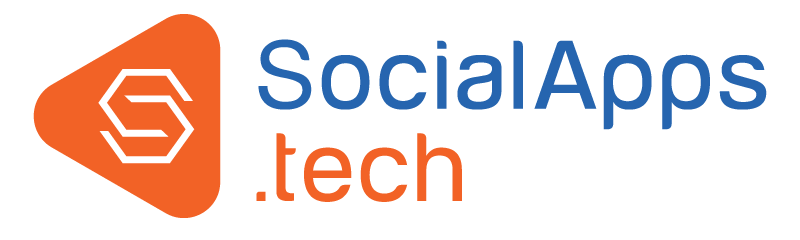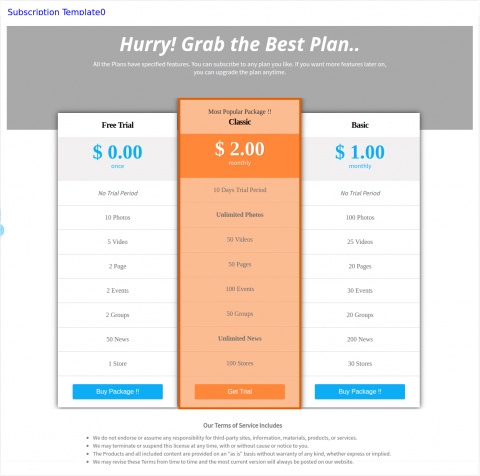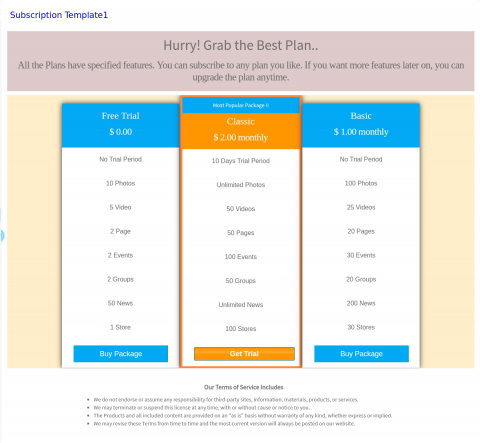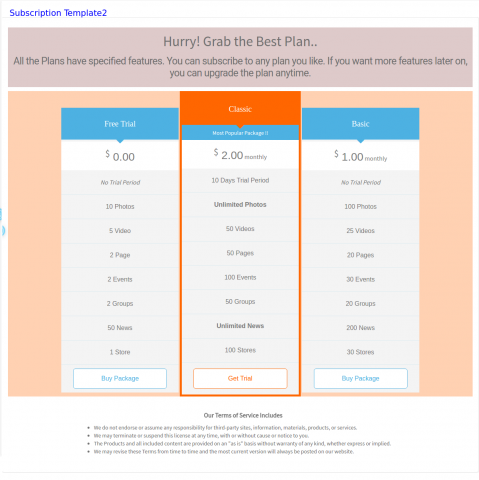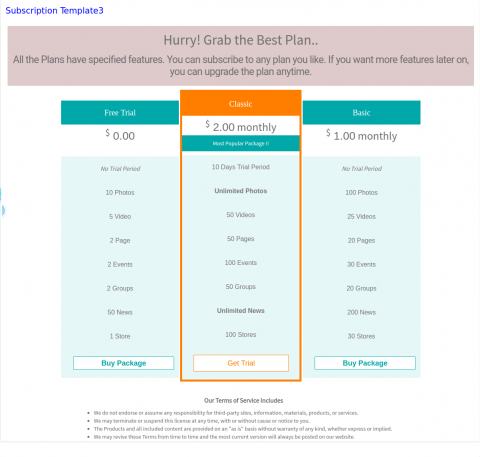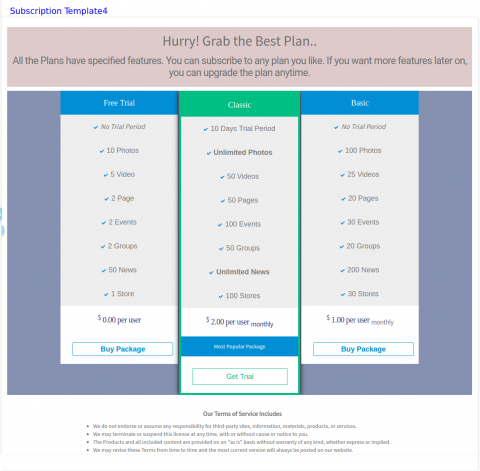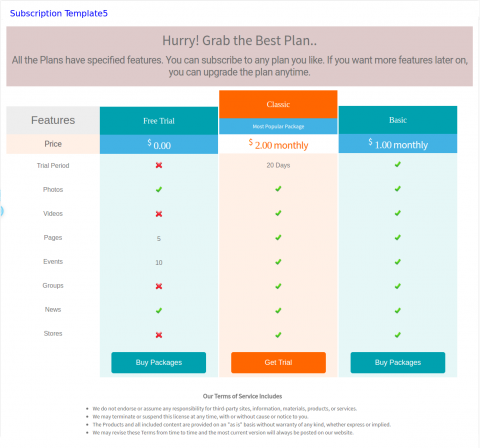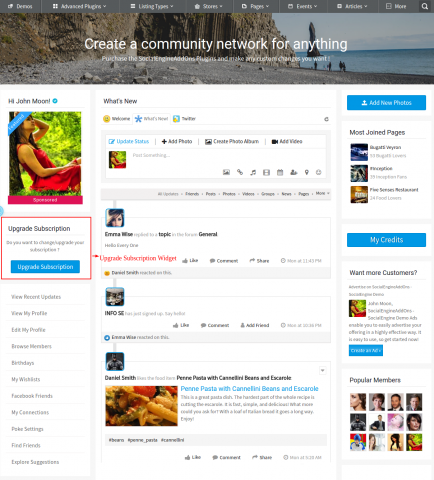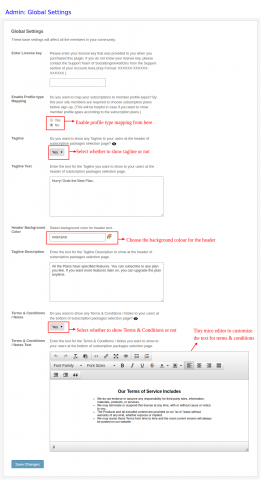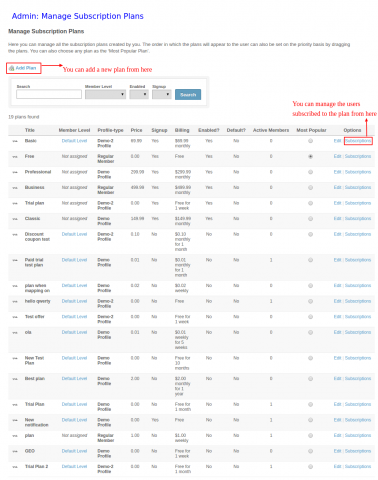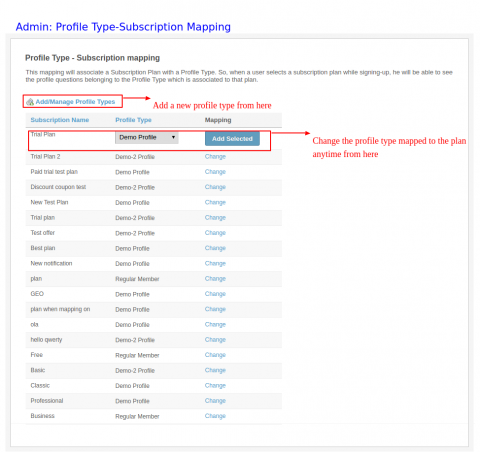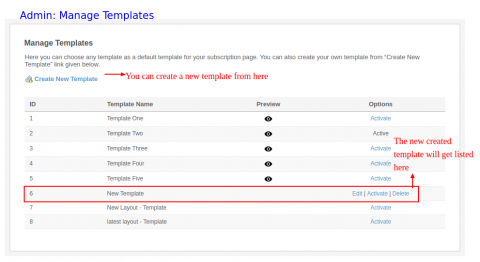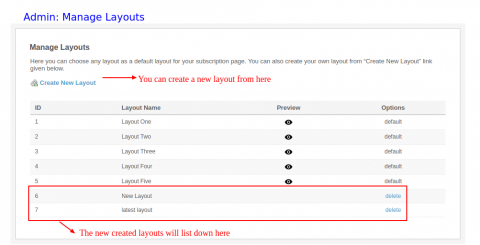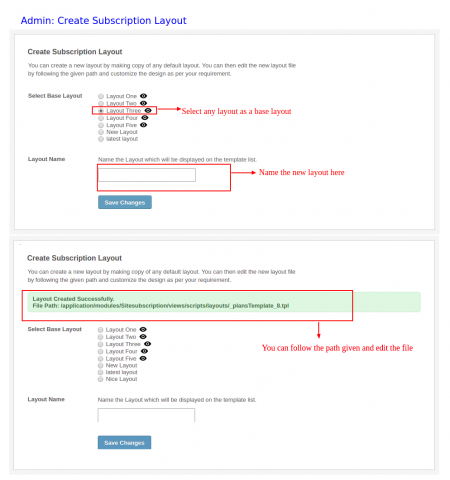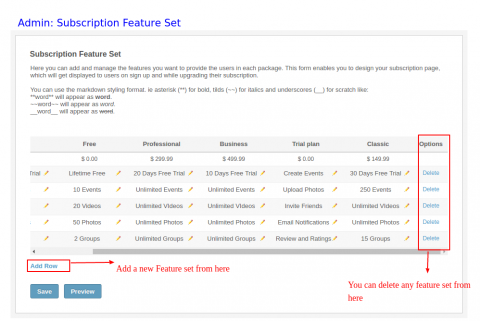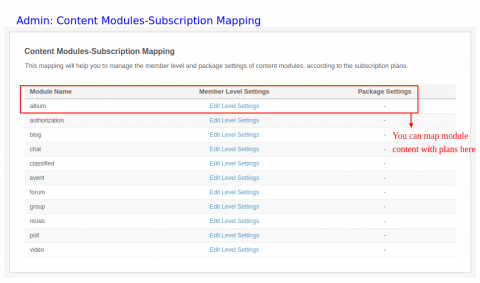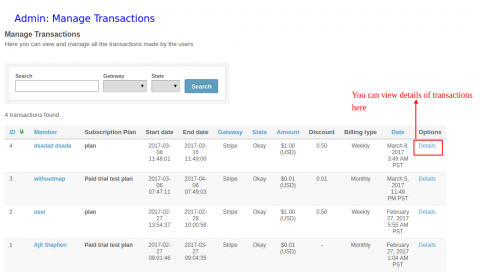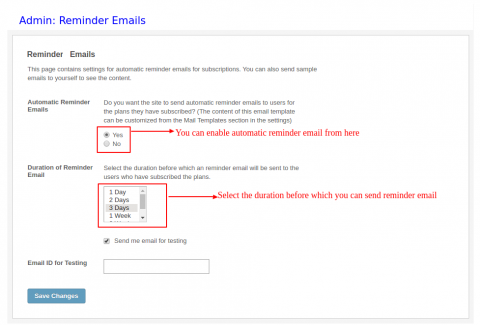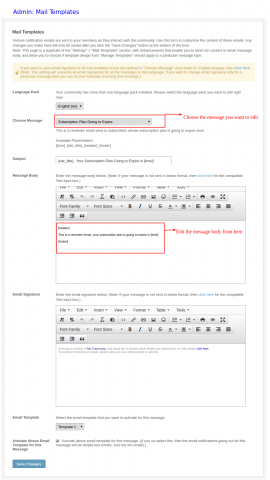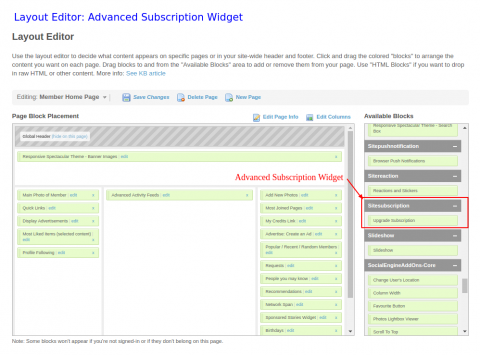Selecting any subscription package is the first step whenever user signup to your website. He will get the benefits according to the plan subscribed. What if you want to design your subscription package selection page yourself? What if you want to map member level, profile type and subscription plans all together? You can do all this with “Advanced Member Subscriptions Plugin - Configure Plans, Layout and Mapping with Profile Types / Member Levels”.
Service Page: Customise the layouts of your Subscription Plans for your website by using "Subscription Layout & Template Creation Service".
Selecting any subscription package is the first step whenever user signup to your website. He will get the benefits according to the plan subscribed. What if you want to design your subscription package selection page yourself? What if you want to map member level, profile type and subscription plans all together? You can do all this with our newly released “Advanced Member Subscriptions Plugin - Configure Plans, Layout and Mapping with Profile Types / Member Levels”.
Using this plugin you can design the subscription page for your website by choosing any template and default layout from the five layouts designed by us or you can create a new layout as well. You can map the member level and profile type to the subscription plans so that whenever any new user will signup he will be asked profile questions according to the subscribed plan only. Hence whole signup procedure will become more user friendly in terms of User Interface and entering field information.
- Mapping of Profile Fields and Member Levels to the subscription plans can be done.
- Any default template and layout can be set for the subscription page.
- A new layout and template can be created.
- Reminder Emails can be send to the users.
- Switching of profile types becomes easy as there is an option of saving backup data of the users.
- Subscription page can be more enhanced by adding Tagline, Tagline Description and Terms & Conditions.
- User can upgrade subscription anytime from the settings option of mini menu.You can also show this option anywhere by placing "Upgrade Subscription" widget from the layout editor.
- Six Templates: You can preview and choose any template from the six basic template designs.
- Editing Template: You can design all new template layout by configuring different text changes, font changes and editing color scheme for various parameters.

- Creating Layout: You can create an all new layout by editing .tpl file.

- Adding Features: You can create the plans with as many features as you want.

- Most Popular Plan: Not only this you can highlight any plan as the “Most Popular Plan”.
- Tagline / Notes: You can give any Tagline at the header and Notes at the bottom of the subscription package selection page.

- Tagline Description: You can also add any Tagline description related to your website or subscription plans to show at the subscription packages selection page.
- Preview: You can preview the final designed subscription page before saving it.
- Member Level: While creating any subscription plan, you can assign a member level to that plan.
- Subscription-Member Level Mapping: After choosing any subscription plan, user will automatically fall into a member level category mapped to that plan.
- Subscription-Profile Type Mapping: You can also map profile type to the subscription plan through ‘Profile Type-Subscription mapping’.

- Profile Fields: You can set profile fields for various profile types according to the subscription plan with which profile types are mapped.
- Subscribed Plan: You can get desired information from the users on the basis of plan they subscribe.
- Template Layouts: You can switch the template layouts anytime for the subscription page.
- Profile Type Mapping: You can also switch the profile type mapping without the loss of data.
- Backup Information: Whenever you will switch the profile type a backup will be created with the information of the users. You can save that backup information.
- Background Color: General background color scheme for the template
- Background Color for Package Name Block: Color scheme for the package name block background
- Package Name Text Color: Set color scheme for the text of package name
- Font Settings: Set font size, style and family for package name text
- Most Popular Block Text: Enter text for showing most popular plan
- Background Color of Most Popular Block: Set background color scheme of the block
- Text Color: Set text color of the most popular block
- Font Settings: Set font size, family and style for most popular text
- Features: Set text size, family and style for features added
- Price: Highlight price of the plans by using different color scheme for the price text
- Font Settings: Set font size, style and family for price of the plans
- Button for Data Submission: Add text for the data submission button
- Font Settings: Set the size, style and family of the text on the button
How to setup ‘Advanced Member Subscriptions Plugin’
- Global Settings: To enable/disable various features for the subscription mapping and subscription page layout
- Manage Subscription Plans: Manage all the created plans and choose most popular plan
- Profile Type-Subscription Mapping: Map subscription plans to different profile types
- Template, Layout & Feature Set: You can add and remove features from here. You can also set desired template & layout or can create a new one
- Content Modules-Subscription Mapping: You can map member level and package settings of content modules to the subscription plans
- Transactions: You can see the details of all the transactions
- Email Reminders: You can enable the reminder emails
- Email Templates: Here you can customize the text for reminder emails.