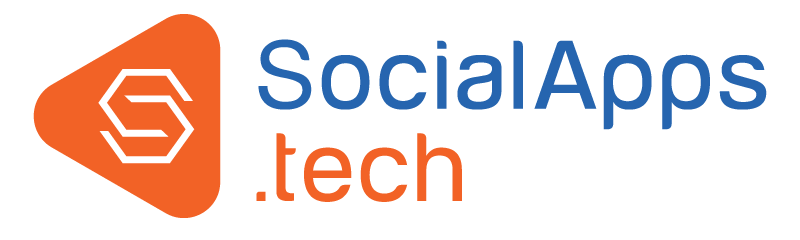When it comes to promotion and sharing content, it is desirable to have a Facebook App. Facebook allows 3rd party developers to create their own applications and services that access data in Facebook. In this article you will find instructions to 'Create Facebook App' and 'Submit Facebook App' with the required permissions for log-in and sharing content.
- 1). To enable Facebook Sign-Up and Facebook Log-In feature on your website you just need to create a basic Facebook Developer app with Facebook Login configured. If you have 'birthday' and 'gender' fields in the signup form of your website, these fields will get pre-populated from user's Facebook account, when the user is signing-up on the website using his Facebook account.
- 2). To post status updates from the pages created on the website (created using our Directory / Pages Plugin and Directory / Businesses Plugin) to the linked Facebook Pages requires, "manage_pages" and "publish_pages" permissions to be approved by Facebook.
Website Owners who want to get 'user_birthday', 'publish pages' and 'manage_pages' permissions to be approved for their Facebook apps, need to follow below guidelines:
NOTE: While creating and submitting your Facebook App, you are required to upload a screencast of the steps which were followed to show the use of required permission on your website.
- manage_pages:
-
a). How is your app using manage_pages? (Choose below option)
Lets people publish content or respond to posts and comments as a Page
-
b). What platforms does your app use manage_pages on?
Turn "Web" button on.
-
c). A member of our review team will test how your app uses manage_pages. Please give them detailed step-by-step instructions for how to see this permission the same way people using your app would.
Steps to test our app:
-
1). Go to xxxxxxxx.com. (Note: Give your site login page URL here.)
-
2). Now login to facebook account by using ‘f-connect’ button with the below details.
-
- Username: xxxxxx@yyy.com
-
- Password: **************
-
-
3). Now go to (Provide URL where you have installed our Directory / Pages Plugin, and Directory / Businesses Plugin.) and click on page name. [Note: create a test page for testing this permission or give URL of your already created page.]
-
4). Now go to the "Edit Details" page from the sidebar widget and click on the "Marketing" section (Note: Give URL of this page) available on the Page Dashboard.
-
5). Now use “Link your Page to Facebook” link to link your Facebook Page.
-
6). Here select the 'page name' from the dropdown which you want to link to your facebook account and save your changes.
-
8). Now click on the "View Page" link available at the top right of this page to go to the Profile Page of this page.
-
9). Post something from the status box and see this on the Facebook page. Now go to your Facebook Page, you will find the same feed on both the pages. Please refer attached video.
-
-
d). Upload Screencast: We need to see your app using manage_pages so we can see that it doesn't violate our policies. Upload a video screencast walkthrough using any method, (even recording with your phone).
Please upload a screencast showing the steps you take to use this permission in your app. Please make sure you show:
> How a person logs in with Facebook
> How a person sees this permission used in your app"
-
- publish_pages:
-
a). How is your app using publish_pages? (Choose below option)
Lets people publish content or respond to posts and comments as a Page
-
b). What platforms does your app use publish_pages on?
Turn "Web" button on.
-
c). A member of our review team will test how your app uses publish_pages. Please give them detailed step-by-step instructions for how to see this permission the same way people using your app would.
Steps to test our app:
-
1). Go to xxxxxxxx.com. (Note: Give your site login page URL here.)
-
2). Now login to facebook account by using ‘f-connect’ button with the below details. Please refer attached video.
- - Username: xxxxxx@yyy.com
- - Password: **************
-
3). Now go to (Provide URL where you have installed our Directory / Pages Plugin, and Directory / Businesses Plugin.) and click on page name. Please refer attached video. [Note: create a test page for testing this permission or give URL of your already created page.]
-
4). Now go to the "Edit Details" page from the sidebar widget and click on the "Marketing" section (Note: Give URL of this page) available on the Page Dashboard. Please refer attached video.
-
5). Now use “Link your Page to Facebook” link to link your Facebook Page. Please refer attached video
-
6). Here select the 'page name' from the dropdown which you want to link to your facebook account and save your changes.
-
8). Now click on the "View Page" link available at the top right of this page to go to the Profile Page of this page.
-
9). Post something from the status box and see this on the Facebook page, please refer attached video. Now go to your Facebook Page, you will find the same feed on both the pages. Please refer attached video.
-
-
d). Upload Screencast: We need to see your app using manage_pages so we can see that it doesn't violate our policies. Upload a video screencast walkthrough using any method, (even recording with your phone).
Please upload a screencast showing the steps you take to use this permission in your app. Please make sure you show:
> How a person logs in with Facebook
> How a person sees this permission used in your app"
-
- user_birthday:
-
a). How is your app using user_birthday? (Choose below option)
Adds people's information to an account or profile
-
b). What platforms does your app use user_birthday on?
Turn "Web" button on.
-
c). Please provide step-by-step instructions so our review team can reproduce how you are using user_birthday in your app:
Steps to test our app:
-
1). Go to xxxxxxxx.com. (Note: Give your site login page URL here.)
-
2). Now login to facebook account by using "f-connect" button with the below details, please refer attached video.
- - Username: xxxxxx@yyy.com
- - Password: **************
-
3). After successful log-in you will get Facebook permission pop up requesting to access your personal information from Facebook, click on "Okay", please refer attached video. Now page will appear to accept terms and conditions of our site, please refer attached video.
-
4). Now, personal information page will appear. The fields will be pre-filled using the Facebook account, please refer attached video
-
-
d). Upload Screencast: We need to see your app using manage_pages so we can see that it doesn't violate our policies. Upload a video screencast walkthrough using any method, (even recording with your phone).
Please upload a screencast showing the steps you take to use this permission in your app. Please make sure you show:
> How a person logs in with Facebook
> How a person sees this permission used in your app"
-
-
9. Now create a 'Test User' using 'Roles' section available in the sidebar menu. Click on 'Add' button and enable: 'Authorize Test Users for This App?' and 'Enable Ticker?' option and create the test user. Using this test user, perform all the steps you have explained above, for all the three permissions. [It is a necessary step as without this you will not be able to submit your App.]
10. Now click on "Submit For Review" to submit your application for Facebook approval.NOTE 1: However if you are still getting problem in configuring Facebook Application for your website or not getting approval for your Facebook Application, you can purchase our service 'Facebook Application Configuration and Submission Service' which will allow you to avail our dedicated support.NOTE 2: If you have 'Facebook Business Account' then, you need to verify your business identity which requires some document submission etc. You can read more on this here: You can read about this from:https://developers.facebook.com/docs/apps/review#business-verificationNOTE 3: Once the app review process is completed, you will need to verify your identity either as a business or as an individual. This is an important step which needs to be completed so that the app could be used for the website. You can read more on Individual Verification here: https://developers.facebook.com/docs/apps/review/#individual-verification